Step-by-Step Tutorial: Adding an Admin to Your Rust Server Made Easy
Looking to add an admin to your Rust server but not sure where to start? Look no further! In this step-by-step tutorial, we'll guide you through the process of adding an admin to your Rust server seamlessly.
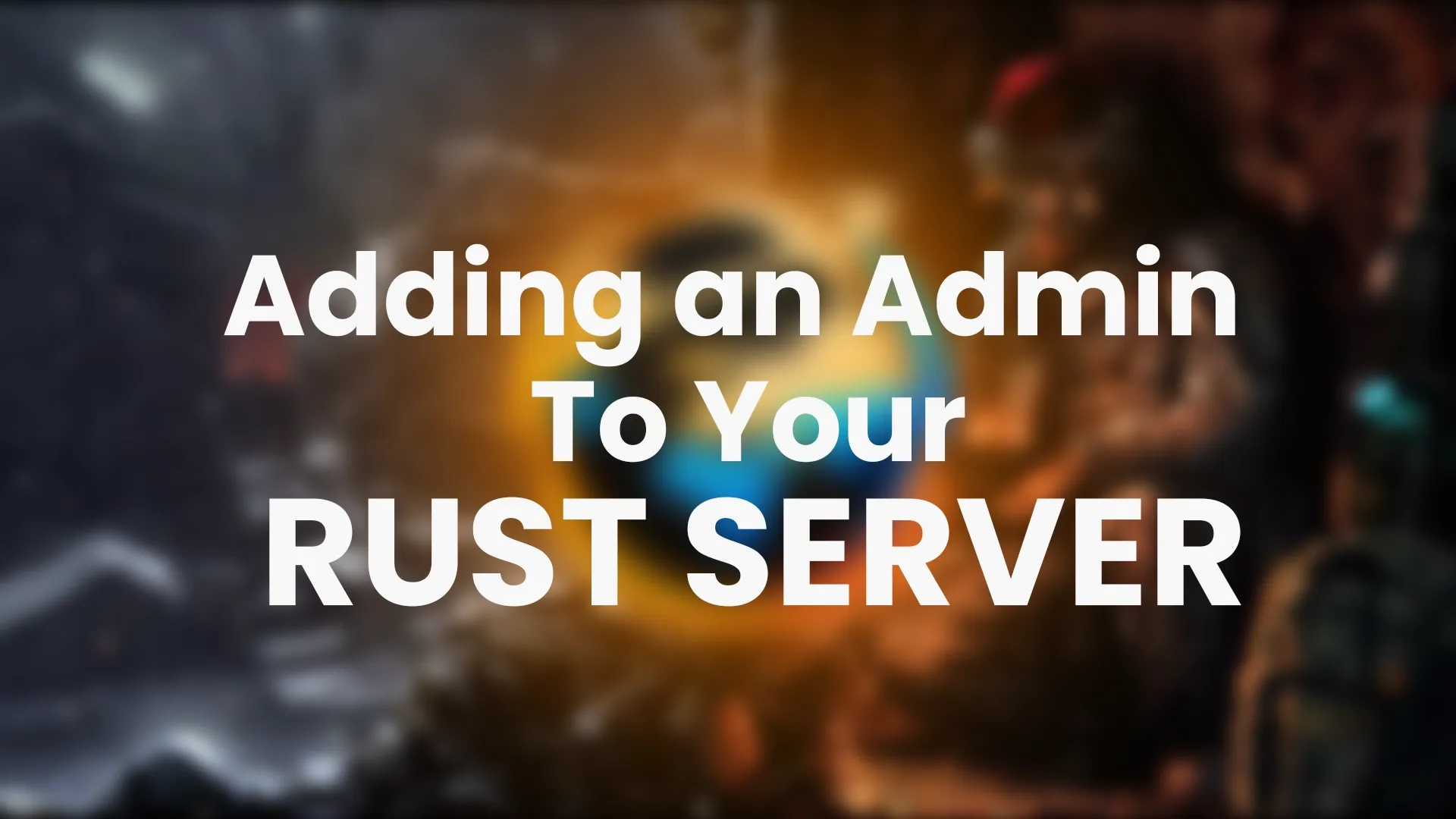
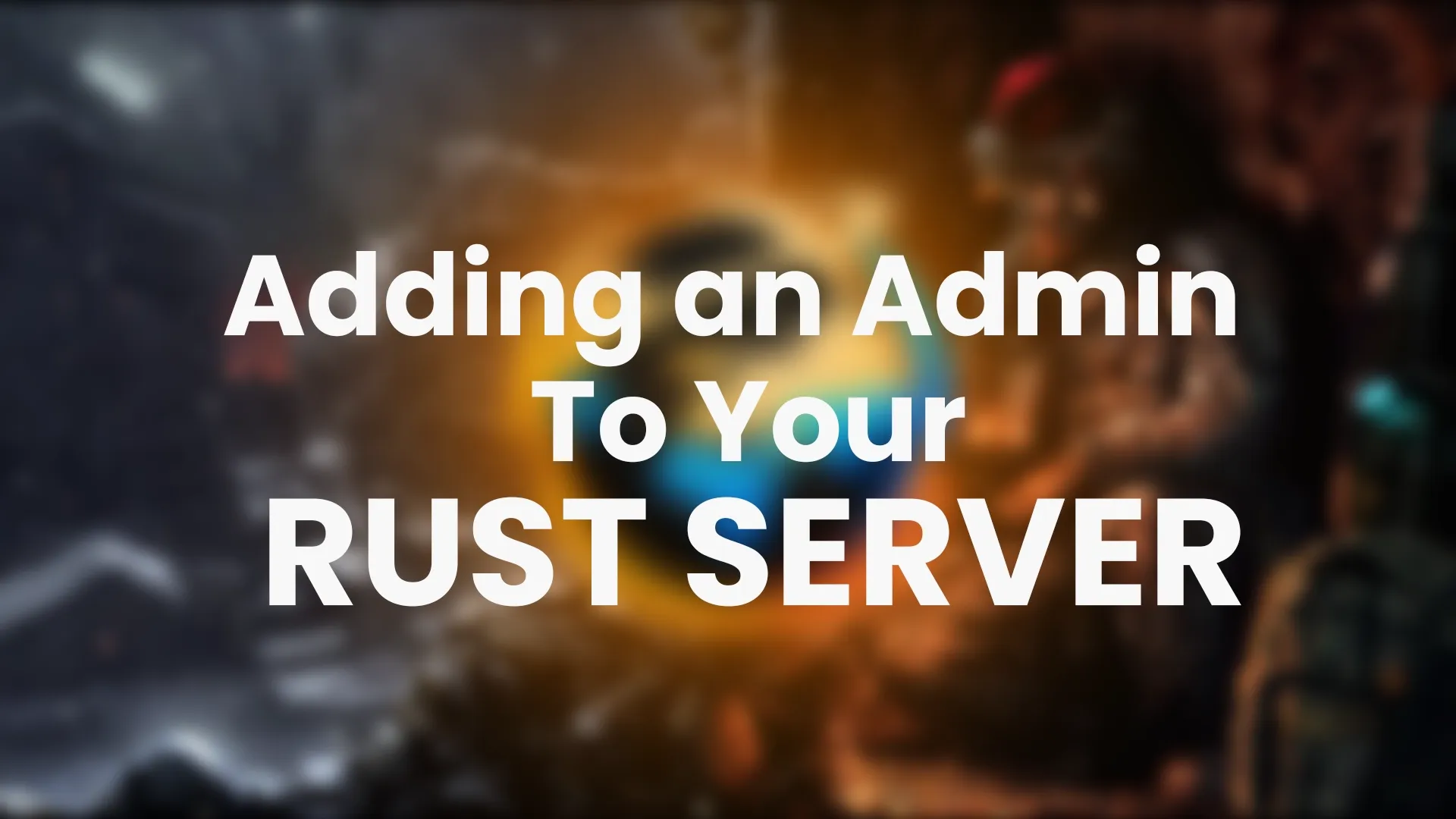
Looking to add an admin to your Rust server but not sure where to start? Look no further! In this step-by-step tutorial, we'll guide you through the process of adding an admin to your Rust server seamlessly. Whether you're a seasoned server owner or a newcomer to the world of Rust, you'll find this tutorial easy to follow and implement.
With our comprehensive guide, you'll learn the essential commands and configurations needed to grant admin privileges to trusted players. We'll walk you through each step, covering everything from setting up server permissions to promoting players to admin status.
No more struggling with complicated permissions systems or searching for unreliable tutorials on the web. Our tutorial has your back. By the end, you'll have a robust and well-managed Rust server, with a knowledgeable admin team at your disposal.
Don't wait any longer - give your server the support it needs and take control of your Rust world. Let's get started on adding an admin to your Rust server!
Understanding server permissions and roles
Having a dedicated admin on your Rust server can greatly enhance the gaming experience for both you and your players. An admin can help monitor server activity, enforce rules, and provide assistance to players when needed. They can also help protect your server from cheaters and griefers, ensuring a fair and enjoyable environment for all.
By adding an admin to your Rust server, you are empowering yourself with the ability to manage and moderate your server effectively. With the right admin tools and permissions, you can create a thriving community and maintain the integrity of your server.
Step-by-step guide: Adding an admin to your Rust server
Step 1: Install Oxide and Rust Essentials
To begin, you'll need to install Oxide, a popular server modding framework, and Rust Essentials, a plugin that provides essential admin tools. These two components will serve as the foundation for adding an admin to your server.
- Download the latest version of Oxide from the official website.
- Locate your Rust server's installation directory and navigate to the "oxide" folder.
- Extract the Oxide files into the "oxide" folder, replacing any existing files.
- Download Rust Essentials from the Oxide plugin repository.
- Copy the Rust Essentials plugin file into the "oxide/plugins" folder.
Step 2: Configure Oxide and Rust Essentials
Once Oxide and Rust Essentials are installed, it's time to configure them to suit your server's needs. This involves setting up permissions, roles, and admin privileges.
- Launch your Rust server on the Game Panel.
- Open the server console.
- Head over to the file manager.
- Navigate to the "oxide/config" folder.
- Open the "oxide.groups.json" file using a text editor.
- Modify the existing roles or create new roles based on your desired permissions.
- Assign the appropriate permissions to each role.
- Save the changes and close the file.
Step 3: Promote a player to admin status
Now that your server is configured, it's time to promote a player to admin status. This will grant them the necessary privileges to perform administrative tasks on the server.
- In the server console or remote console, type the command "/oxide.grant user player_id> role_name>".
- Replace "player_id>" with the Steam ID of the player you want to promote.
- Replace "role_name>" with the name of the admin role you created earlier.
- Press enter to execute the command.
- Verify that the player has been successfully promoted to admin status by checking the server console for any error messages.