How to change your player model in Garry’s Mod
Changing your player model iin Garry's Mod may seem daunting, however with this guide we'll show you how easy it really is.
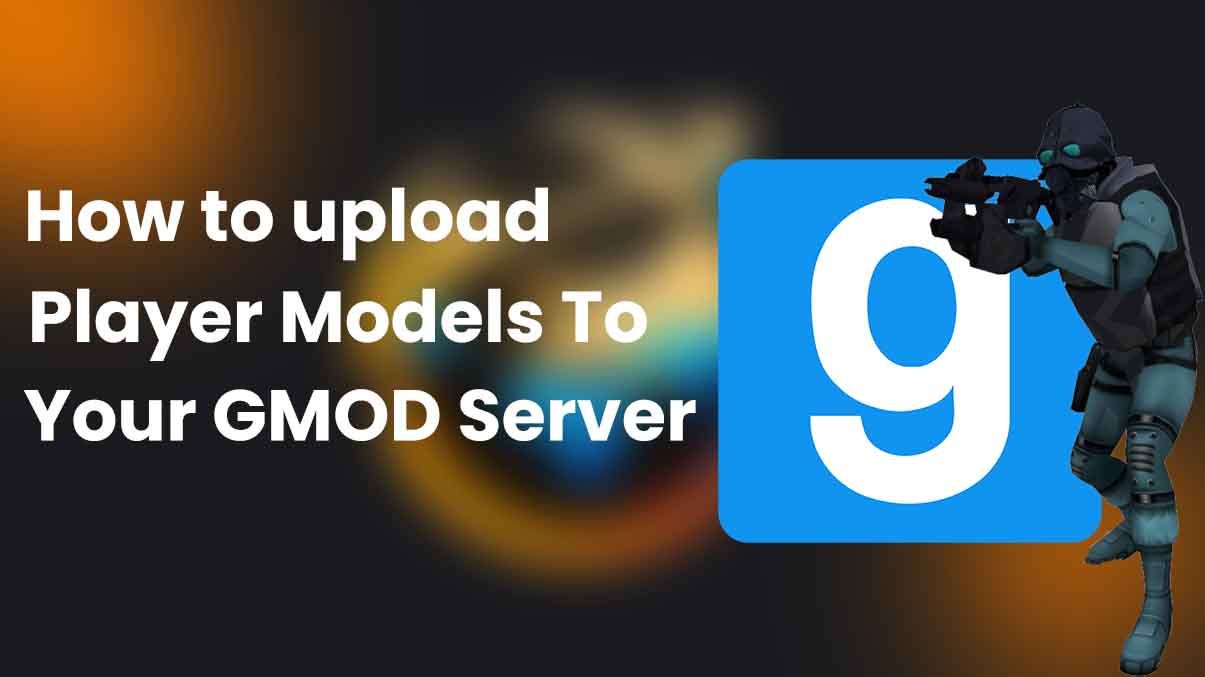
A player model refers to the character you control in Garry’s Mod. In Garry’s Mod, there is a wide variety of player models available for selection. You can obtain your own player models by downloading them from the Steam Workshop and adding them to your GMod server, similar to other Garry’s Mod addons.
How to download custom player models
- Access Garry’s Mod Steam Workshop.
- Search for the desired player model you wish to download. For instance, in this tutorial, we will use Teletubbies as an example.
- Subscribe to and add the player model to your Steam collection. Then, restart your server. (Don’t have a server? You can start your GMod server hosting with Realms Hosting.)
- While in-game, press the “Q” key to open the main “GMod” menu. In the upper-right corner of the main menu, click on the “Options” tab to access the options menu.
- Within the options menu, under the “Player” section, click on the “Model” entry. This will open the character selection menu.
- Choose a character model from the menu by clicking on it, and then press “Q” to close the main “GMod” menu.
- Congratulations! You have successfully changed your player model. However, in order for the change to take effect, you will need to “kill” yourself in-game using the “kill” command in your Garry’s Mod console.
Still need help?
If you encounter any difficulties, ensure that you have followed the guide. Verify that your Steam collection is set to public and that you have uploaded the player model.
Want to install GMod Server on Windows?
If you want to install a GMod Server on Windows then you can follow the other guides we have which will walk you through this process.
Don’t have a GMod Server and want one instantly? Choose Realms Hosting for your GMod Servers Hosting today.