How to install addon vehicles to your fivem server
Learn how to enhance your FiveM server experience by learning how to install addon vehicles to FiveM.
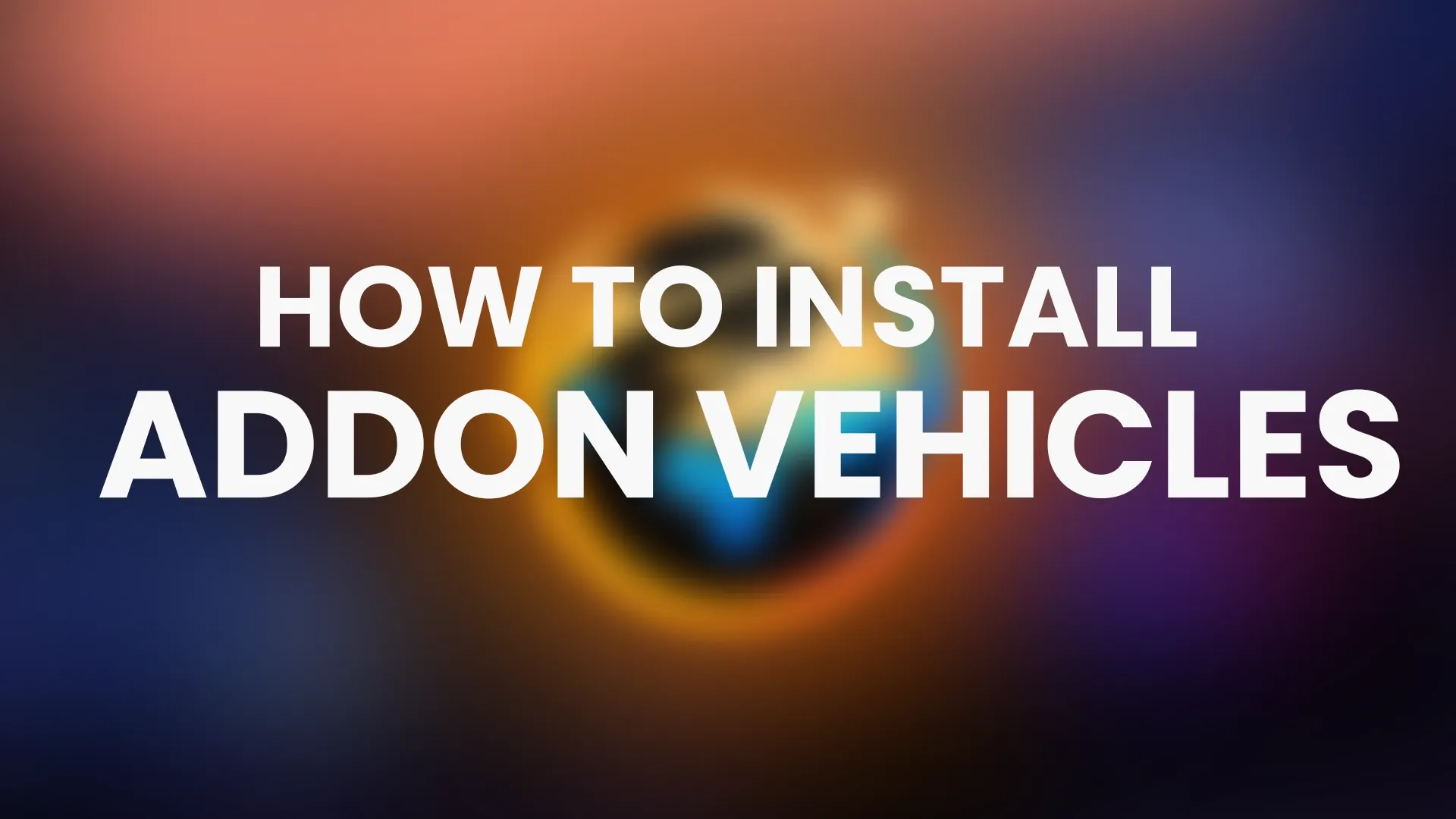
Learn how to enhance your FiveM server experience by learning how to install addon vehicles to FiveM. This step-by-step guide will walk you through the process, ensuring a seamless installation. Follow these instructions to bring a new level of excitement to your FiveM server.
Before you start, make sure you have your FiveM artifacts updated by following our guide.
Understanding Addon Vehicles
Addon vehicles are custom vehicle models or modifications that can be integrated into your FiveM server. These additions enhance gameplay by allowing players to operate unique and realistic vehicles that aren’t available in the default game. These addon vehicles are available in various formats, such as .yft, .ytd, and .ydr files.
Before installing custom vehicles, make sure you have the following:
Ensure that you have a working FiveM server set up and running. Once that’s in place, download the desired addon vehicle files from reputable modding websites, such as GTA5-Mods or LSPDFR. Additionally, it’s essential to install OpenIV, a powerful modding tool that grants you the ability to access and modify game files.
To prepare the addon vehicle files for installation, follow these steps:
- Extract Files: Extract the downloaded addon vehicle files using a file extraction tool like 7-Zip.
- Locate Vehicle Files: Within the extracted files, identify the .yft, .ytd, and .ydr files specific to the addon vehicle. These files contain the vehicle model and textures.
- Organize Files: Create a new folder on your computer and name it after the addon vehicle.
Place the .yft, .ytd, and .ydr files in this folder for easy access.
Follow these steps to install custom vehicles on your FiveM server:
To install addon vehicles on your FiveM server, start by ensuring you’re connected to your server using SFTP or another preferred method. Once connected, navigate to the server’s resources folder, typically found in the root directory. Within this folder, create a new directory that represents the addon vehicle you’re installing.
Next, transfer the .yft, .ytd, and .ydr files from the folder you previously prepared into this new addon vehicle directory. After transferring the files, open the server.cfg file located in the server’s root and add the line “start folder_name” (replace “folder_name” with the actual name of the addon vehicle folder) under the “Start Resource Section.” Finally, save your changes to the server.cfg file and restart your FiveM server to apply the new addon vehicle.
After restarting the server, follow these steps to test and troubleshoot the custom vehicle installation:
Once you’ve installed the addon vehicle, ensure that you can spawn it using the appropriate in-game command or menu. If you come across missing textures or other visual discrepancies with the addon vehicle, it’s crucial to verify that all necessary dependencies or texture packs, as mentioned in the mod description or readme file, are installed.
In the event of conflicts between addon vehicles or other server resources, refer to the server console for any error messages. Address these conflicts by adjusting the resource load order or by eliminating any conflicting addons.
To enhance your role-playing experience on FiveM, learn how to install QBCore. This will enable you to use these addon vehicles and allow players to purchase the cars. By adhering to this comprehensive guide, you can seamlessly integrate addon vehicles into your FiveM server. It’s crucial to source addon vehicle files from reputable providers and always test the installation to ensure optimal performance.
Start your Cheap FiveM server hosting today with Realms Hosting.